RStudio installation isn’t a big deal as well, some few commands and configuration steps – can be done in couple of minutes.
First login as root user on the box you’ve prepared to run the rstudio server.
Please check, if you’ve enabled as well the epel (extra packages for enterprise linux).
# yum install epel-releaseAfter this step please download via wget the latest rstudio-package from this location.
https://rstudio.com/products/rstudio/download-server/
At time of this writing the latest package will be downloaded by:
# wget https://download2.rstudio.org/server/centos6/x86_64/rstudio-server-rhel-1.2.5042-x86_64.rpmand after this a
# yum install rstudio-server-rhel-1.2.5042-x86_64.rpm will install all required parts on your system.
Please don’t forget to issue a
# systemctl enable rstudio-serverBy this command the rstudio-server will come up after a reboot automatically.
And now – the big moment – you are able to access rstudio on port 8787 on your server.
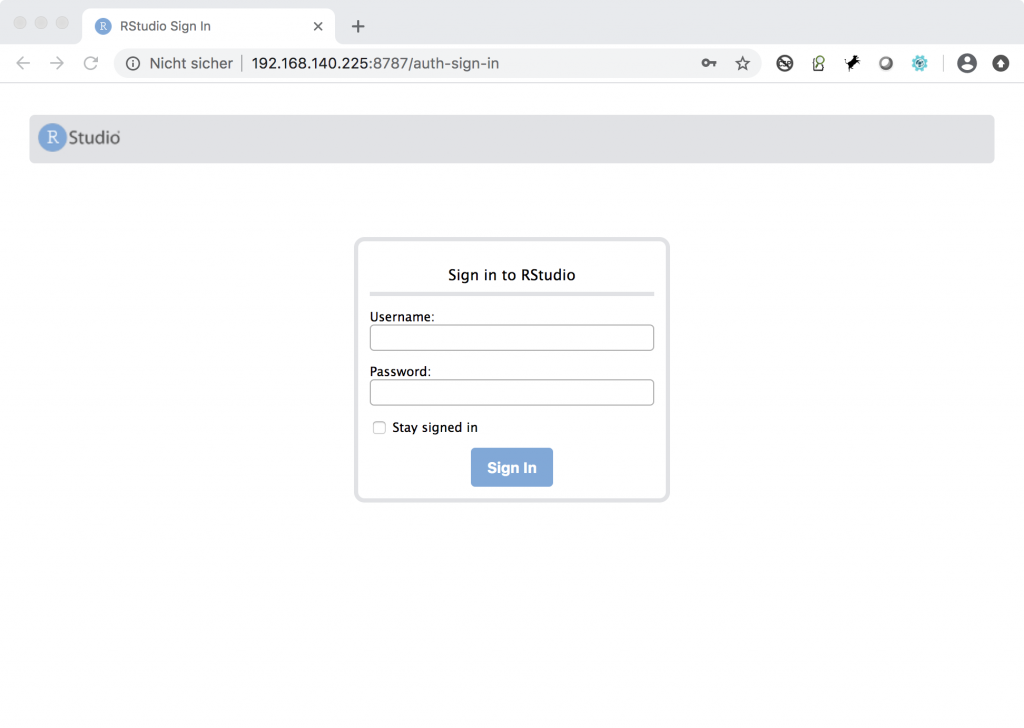
Which user ? Quite simple – the user you’ve just created to run R. If you haven’t done so far:
# adduser myrstudio
# passwd myrstudioUsing your credential you will know be presented the RStudio interface.
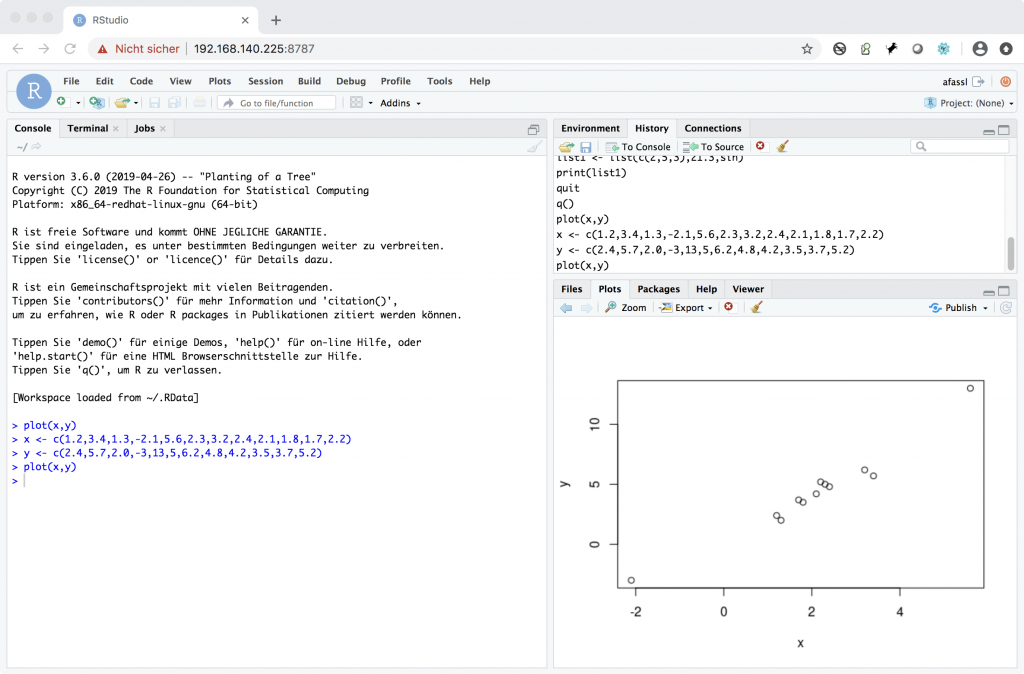
I’ve entered some test lines in the text console – they are captured in the session log, and now you are able to see the output as well of the plot command.
On RStudio there are as well so many information resources available.
As I’ve configured my Rstudio system in a private IP network range, I’ve configured on our internet facing nginx instance a https forwarding.
Quite simple as well (nginx is configured in a couple of minutes).